Is there anyway to change the predefined engineer/assault sCU auto upgrade markets with Gaz UI.
For example the Cybran engineer upgrades with the AA as default. I would much rather it upgraded with the Nano repair.
Thanks.
This forum is archived and read only.
Please move to the new forum!
- It is currently 07 Apr 2021, 01:17
Forged Alliance Forever
Forged Alliance Forever Forums
GAZ UI sCU Upgrade Question
Moderator: Morax
6 posts
• Page 1 of 1
Re: GAZ UI sCU Upgrade Question
Before selecting whether you want the Combat Upgrade or Engineering Path, right click on the icon and a menu will pop up. You can configure which upgrades you want in the order you want them done.
-

The Mak 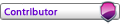
- Posts: 342
- Joined: 03 Mar 2012, 21:09
- Location: New York, NY, USA
- Has liked: 5 times
- Been liked: 39 times
- FAF User Name: The_Mak
Re: GAZ UI sCU Upgrade Question
How does this function work ? I dont see any option to automate the SCU upgrad process.
-

Kulu - Avatar-of-War
- Posts: 66
- Joined: 08 Oct 2013, 18:18
- Location: DEUTSCHLAND
- Has liked: 5 times
- Been liked: 0 time
- FAF User Name: Kulu
Re: GAZ UI sCU Upgrade Question
When you build an SCU an icon will appear on the right hand side below your commander. You will see the SCU icon along with a small ACU looking icon and a wrench icon as shown here.
If you right click either the wrench or the mini ACU icon you get this menu.
Select the faction SCU you want to configure and select if this is for assault(mini ACU icon) or for engineering (mini wrench icon). It does not have to be for assault or engineering just that you can have 2 different automated upgrade paths.
Now you will notice that the small boxes with the little icons on the top. Left click each to clear them out and you will notice that you will see all the icons for the SCU upgrades as shown here.
In my example I have selected the UEF SCU, and I am configuring the Assault upgrade path. Just click on the icons and you will see them populate the small boxes on the top. This is showing you the order that the upgrade will follow. As you click on upgrade you will see some disappear. This is because they are not available because the upgrade you have selected occupies the slot (arms, back) and cannot have 2 different upgrades for the same upgrade slot. Now some upgrades shown new icons, such as selecting to choose the UEF SCU personal shield. This will show the icon for the field shield upgrade which you can add to the upgrade path.
After you are all set (you can configure each faction SCU from here so no need to build that factions SCU) hit ok. Now from the idle SCU icon shown in my first picture you left click on either the mini ACU icon or the wrench icon to perform the automated upgrade.
I hope you can figure this out from the pictures and brief text.
If you right click either the wrench or the mini ACU icon you get this menu.
Select the faction SCU you want to configure and select if this is for assault(mini ACU icon) or for engineering (mini wrench icon). It does not have to be for assault or engineering just that you can have 2 different automated upgrade paths.
Now you will notice that the small boxes with the little icons on the top. Left click each to clear them out and you will notice that you will see all the icons for the SCU upgrades as shown here.
In my example I have selected the UEF SCU, and I am configuring the Assault upgrade path. Just click on the icons and you will see them populate the small boxes on the top. This is showing you the order that the upgrade will follow. As you click on upgrade you will see some disappear. This is because they are not available because the upgrade you have selected occupies the slot (arms, back) and cannot have 2 different upgrades for the same upgrade slot. Now some upgrades shown new icons, such as selecting to choose the UEF SCU personal shield. This will show the icon for the field shield upgrade which you can add to the upgrade path.
After you are all set (you can configure each faction SCU from here so no need to build that factions SCU) hit ok. Now from the idle SCU icon shown in my first picture you left click on either the mini ACU icon or the wrench icon to perform the automated upgrade.
I hope you can figure this out from the pictures and brief text.
Last edited by The Mak on 20 Nov 2013, 22:55, edited 1 time in total.
-

The Mak 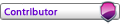
- Posts: 342
- Joined: 03 Mar 2012, 21:09
- Location: New York, NY, USA
- Has liked: 5 times
- Been liked: 39 times
- FAF User Name: The_Mak
Re: GAZ UI sCU Upgrade Question
3 attachment limit.
So once your SCU is upgraded it will appear as shown below for quick selection.
Just an FYI, if you cancel the SCU upgrading (say it was in the middle of an upgrade and you were under attack and you hit stop to move it out of fire) that SCU is no longer available to utilize the automated upgrade path and its icon will appear in one of the slots shown in the above picture even though it has not completed all the upgrades. The SCU can still be upgraded, but you will need to do it manually.
So once your SCU is upgraded it will appear as shown below for quick selection.
Just an FYI, if you cancel the SCU upgrading (say it was in the middle of an upgrade and you were under attack and you hit stop to move it out of fire) that SCU is no longer available to utilize the automated upgrade path and its icon will appear in one of the slots shown in the above picture even though it has not completed all the upgrades. The SCU can still be upgraded, but you will need to do it manually.
-

The Mak 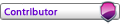
- Posts: 342
- Joined: 03 Mar 2012, 21:09
- Location: New York, NY, USA
- Has liked: 5 times
- Been liked: 39 times
- FAF User Name: The_Mak
Re: GAZ UI sCU Upgrade Question
Hey thanks for that explanation! Nice work even with pictures:) I never noticed these small icons. Ill test it the next time i have some time in a game:)
-

Kulu - Avatar-of-War
- Posts: 66
- Joined: 08 Oct 2013, 18:18
- Location: DEUTSCHLAND
- Has liked: 5 times
- Been liked: 0 time
- FAF User Name: Kulu
6 posts
• Page 1 of 1
Who is online
Users browsing this forum: No registered users and 1 guest