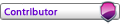So, you find you have admin access to your router and you don't want to be a part of the fool crowd that always causes connection issues...
Well good! You can forward your ports properly. If you don't, well ask someone who does or you're just going to be a
forever problem.
This guide is for Windows 10/8 and somewhat 7 (plebs). Simply forwarding your ports is not enough. You also need a Static IP, and this guide aims to implement both for you.
To start with,
YOU can do all this yourself. You just need to follow the guide 
The Main Points are:
A. On your Computer - Get your Physical (MAC) Address
B. On your Router - Specify a Static IP Address for your Computer
C. On your Router - Specify a Port Forward Rule for your Computer's IP Address
D. On your Computer - Enable Automatic Addressing (DHCP)
E. On your Computer - Confirm the settings on your Network Card (using Downlord's latest Client!)
F. On your Computer - (Optional) Configure the FA Forever Official client
G: Join discord and participate in ICE Tests so we can fix connectivity issues
Forever. (Kudos to Geosearchef!)
Part A - On your Computer - Get your Physical (MAC) Address1. Load Explorer (WIN+E) and also load up Notepad.
2. In your Address Bar, paste the following address, and then hit Enter.
Control Panel\Network and Internet\Network and Sharing Center\
You should see the Network and Sharing Center screen, and it should display your Network Interfaces that are currently connected to networks.
If you don't see it, get there via Control Panel.
3. Left-Click the link beside the connection that has Internet Access (or Access Type: Internet)
4. In the Status window that appears, click Details
5. In the Details window that appears, select the Physical Address
6. Hit CTRL+C to copy the information in the Details box, and Paste it into Notepad (CTRL+V)
Alternatively, type the Physical (MAC) Address out into Notepad as it appears (eg. A0-B1-CC-D4-55-F6). Do not save it.
Note: If you can see here that DHCP is enabled, we can skip everything in Part D (if it still doesn't work).
The Physical (MAC) Address is unique to every network interface in the world. It is limited to the characters A-F and 0-9, and each pair of characters can be separated by a colon or a hyphen. Follow the pattern you see in your Router's Admin page. MAC stands for Media Access Controller
7. You now have your Physical (MAC) Address. Do not share it. Do not post it anywhere. Do not wave it about like it's going to turn someone on.
1. Load up your favourite Browser, and log into your router.
The Router's IP Address varies among providers. You can find your Router's IP address by viewing the Network Connection Details copied earlier. It will be the Default Gateway.
If you have access, you should know or be able to innocently find the login details which may or may not be on a sticker on the router itself.This layout differs, so you may need to look online or follow the manual included with your router.
See https://www.howtogeek.com/69612/how-to- ... rt-router/ for generic help/guidance2. You want to find the section where you can set a Static IP or Static Host entry in your DHCP. Your Router will have a range where IP's can be defined. Get there.
3. Where you can specify the Static Host entry, type in a name for the entry, (eg. Bob_PC) it's Physical (MAC) address, and specify an IP - eg. if your router is at 192.168.1.1, give this entry the IP address of 192.168.1.5.
If you are on a LAN, you'll need to do this for every computer you want playing FAF. Get all the Physical(MAC) Addresses) and give them incremental static IP's (eg. 192.168.1.5, 192.168.1.6, 192.168.1.7, 192.168.1.8 etc4. Once done, Save and Apply the changes. Correct any mistakes highlit by error messages.
Again, this section will vary by Router provider. This section may be found under Menu Headings like NAT, Virual Servers, Port Mappings, or Port Forwards
1. Find the section in your Router's webpage that allows you to define Virtual Servers/Port Forwards/Port Mappings
IMPORTANT: Leave UPnP Enabled
2. In this section, begin creating a rule for each of the Static IP entries you created in Part B.
Your Starting IP address will be the IP Address of the first Computer you created a Static IP for.
SINGLE COMPUTER - If you have one Static IP Address defined, the Ending IP will be the same as your first IP. In this step, you are defining the scope of the rule to affect one IP, not a range of IP's.
This is an example of a Billion Router's Virtual Servers Setup. This is where the Port Forwards occur for this Router. This is for one computer.
Server Name: FAForever
IP Address: 192.168.1.5
Protocol: UDP
External Port Details
Start: 6112
End: 6112
Internal Port Details
Start: 6112
End: 6112
MORE COMPUTERS - If you have more than one Static IP Address defined, repeat the steps for a Single computer, with the additional computer's IP Address details.
This is an example of a Billion Router's Virtual Servers Setup. This is where the Port Forwards occur for this Router. This is for multiple computers.
--------------------------
Server Name: FAForever_PC1
IP Address: 192.168.1.5
Protocol: UDP
External Port Details
Start: 6112
End: 6112
Internal Port Details
Start: 6112
End: 6112
--------------------------
Server Name: FAForever_PC2
IP Address: 192.168.1.6
Protocol: UDP
External Port Details
Start: 6113
End: 6113
Internal Port Details
Start: 6113
End: 6113
--------------------------
Have I lost you? Good. Think of this like a wall of connections an oldskool telephone operator would use...
We are creating 'straight' port forwards here.
Remember these values! Each computer will need to have the FA Forever Official client reconfigured with the new Game Port value assigned to each computer.
3. Once done, Save and Apply the changes. Correct any mistakes highlit by error messages.
1. Get back to the Network and Sharing Center Screen, and bring back the Status Window on the connection you've been doing all this work on. (Part A, steps 1-3)
2. Click Properties (note: NOT DETAILS) and you'll see the device's properties.
3. Without clicking any of the tickboxes... select Internet Protocol Version 4 (TCP/IPv4) and then click Properties
4. In the new window that appears, ensure that the first radio button is selected:
Obtain an IP address automatically
5. Click OK/Close in each of the windows etc until you are back to the Network and Sharing window.
6. Save/Close all important work etc currently open on your computer, and click through your Start Menu to perform a Reboot.
1. After rebooting, your computer SHOULD have picked up the new address, and the port forwarding rule we defined earlier in Parts B and C.
2. To test for FAF, you will want to download Downlord's Client, and login to it using your FAF username and password.
https://faforever.com/client3. Once you are logged in, you will see the status of a Network test at the bottom right
4. More Computers - Click on the Options block at the top left, and go to Settings
5. Ensure the Port value is correct for the computer you are configuring
6. Click OK/Save the settings, and relaunch Downlord's FAF Client
Afterwards, if you see "PUBLIC CONNECTION" you've done everything correctly. Well done!
1. Load up and log into the FA Forever Official Client
2. Go to Options -> Settings -> Game Port
3. Un-tick "Use UPnP"
4. Confirm you have the correct Game Port value defined - 6112 for one computer or for more than one Computer - More Computers (Part C, Step 2)
5. Click OK and relaunch the FA Forever Official client.
6. Afterwards, if you've done everything correctly you'll have a much easier time connecting to games and YOU won't be the problem anymore! Hooray!
If you feel you got it wrong, then post below with a breif "HALP!" and description of where you started to get lost in the matrix, and I'll see if I can help you, you poor suffering fool..

This will NOT work if:
You do not have Administrative access to your Router
You are unable to have a Static IP inside your Home Network
You are connected to the Internet by a phone or mobile internet service (if you are, you can only correct this by using a VPN service to a donor's connection, where Port Forwarding can be set up for you. Complex, worth it. Ask nicely and bake them a cake!)
You are not willing to learn
You can continue to play using Downlord's client, however the Official Client should still be reconfigured correctly for posterity.