What I learned in my struggles with lag. I hope this can help someone somewhere.
Rule 0. If its not broken, don't fix it.
Rule 1. Don't keep secrets, if you know something, share it.(unless it is cheating, then share it with Sheeo)
Rule 2. Correct noobs like me when they are confused.
Different kinds of lag:
Net Lag: The units/projectiles move slower; your UI/cursor shouldn't know about it
CPU Lag: The unit/projectiles/cursor/ui all move slower/stutter
GPU Lag: Camera stutter (when you are doing a lot of zooming in and out)
Arbitrary definitions:
UI Lag: unit is selected, followed by a pause, order is given, followed by a pause. If you try to ignore these pauses you will experience missing orders/orders given to wrong units/difficult to control cursor. If you find yourself trained to deselect your units after you have given them an order. If you find yourself waiting for the cursor to switch to assist while you are holding it above a unit. If you find it difficult to give orders close to there units because the cursor is stuck on assist. If you find it more optimal to place a row of buildings with a single click instead of placing 5 different buildings with 5 separate clicks. If you have problems quickly giving a series of move orders in an arbitrary pattern, with your move orders turning into patrol orders. If you often watch your units die knowing exactly how to save them if only you could give a couple different move orders, but instead feel like your hands are tied behind your back. Then you probably have some degree of UI Lag. Test: select an engie and give it an order to build a row of factories across the map, these factories should be placed almost instantly onto the map. Test: How quickly you can create a zigzag pattern of move orders, is it you or the ui that limits the maximum speed...
Cursor Lag: The degree to which the rate of motion of the cursor varies during the game. For example, the cursor slows down while pressing keys on the keyboard or when the cursor is over a large group of units, or when you are holding shift and giving a long sequence of orders to a large group of units. (If you have an old ps/2 wired mouse and running windows xp, you probably don't have these problems) (The first thing to do is to "Disable Display Scaling On High DPI Settings" in the compatibility tab in the properties menu of the forged alliance executable C:\ProgramData\FAForever\bin)
Build menu Lag: How quickly the build menu responds to your clicks and how quickly the build menues switch between units. The AZUI mod improves this. https://www.youtube.com/watch?v=qS1nNZCilG0
Pathfinding Lag: Those who have tried playing 40x40 maps with massive amounts of units have surely seen how units wait and think before responding. The larger the group of units the longer they think. If you enable cheats and go into sandbox you can recreate this lag on a smaller scale by setting path_armybudget to 1. This lag manifests itself quite early in the game when you frequently give new move orders to small groups of units. When a group of units is given an order the computer attempts to find the optimal path for each unit and an optimal position for each unit in the group of units that will result once the move order is completed. Therefore a good player will give move orders to small groups of already organized groups of units, with long move orders broken into a series of shorter move orders that attempt to traverse obstacles. The big issue is that the speed of units that are executing a move order that was given to a group of units will be limited not only by the maximum speed of the individual units, but by how optimally and rapidly the individual paths for the units are chosen. Note: this is not Ctrl + move orders, the units will attempt to assemble into a group at the destination of the move order regardless, but will not necessarily stay in the group while traveling to the destination, unless the computer finds this optimal, hence regular orders sometime appear identical to Ctrl + move orders.
Overall pathfinding lag can be controlled by the player's choice of move orders, unless there is a large degree of ui lag. There are other factors that contribute to this lag, but I have not been able to pin point these exactly. I have seen a clear variation of this between different players and different conditions of my computer/supcom FA. It does appear that whatever you can do to free up your cpu and to increase the priority of supcom FA over other bs happening on your pc does contribute to improving pathfinding lag.
Dealing with lag using console commands:
Warning: Some commands do not take effect once you put them into the console, but become active next time you run supcom FA.(not restart replay) Some commands are reset after you restart supcom FA, others persists forever. Some commands that persist will ruin your life. Some persisting commands can have been activated by mods that you no longer have activated. If you start running random console commands to see what happens, you will eventually end up reinstalling supcom FA. ui_resetview does nothing useful.
Console++ mod for running console commands at the start of every game viking.gurut.org/Mods/console++%201.01.rar (thanks Viking)
ConExecute("command 0") in console++ results in command = 0 in the console in game(~ or shift+~)
Misc. Standard:
ConExecute("sim_DebugDelay 0")
ConExecute("ui_DisableCursorFixing on")
ConExecute("fog_DistanceFog off")
ConExecute("ren_fog off")
ConExecute("res_EnablePrefetching off")
ConExecute("ren_NewFogUpdate off")
ConExecute("ren_NewPipeline off")
ConExecute("cam_ShakeMult 0")
ConExecute("ren_ErrorCache off")
ConExecute("ren_Splats off")
ConExecute("sc_FrameTimeClamp 1") (the bigger the number the less strain on gpu, although smaller numbers appear to remove some stuttering when zooming in and out, the default is 10)
ConExecute("ren_NormalDecals off")
ConExecute("ren_DecalFidelity 200") (the smaller the number the more decals you see)
Camera position:
ConExecute("cam_NearPitch 70")
ConExecute("cam_NearZoom 105") (This sets how close you can get to the surface of the map, unless you change this I would not change the others in this section. If you make it look good on one map it might be horrible
on another. Staying zoomed out makes your cpu/gpu work less)
ConExecute("cam_FarPitch 83")
ConExecute("cam_NearFOV 60")
ConExecute("cam_FarFOV 120")
Camera Zooom: (I would not mess with these, except perhaps increasing cam_ZoomAmount to 1 while on setons, also decreasing cam_ZoomSpeedSmall might decrease the vertigo of viewers watching you play)
ConExecute("cam_ZoomSpeedSmall 0.3")
ConExecute("cam_ZoomSpeedLarge 5") (set to 50 if you have just drunk a case of redbull)
ConExecute("cam_ZoomAmount 0.8")
Cursor Behavior:
ConExecute("ui_ExtractSnapTolerance 10") (These affect the placement of mexes)
ConExecute("ui_MinExtractSnapPixels 10")
ConExecute("ui_MaxExtractSnapPixels 100")
ConExecute("ui_SelectTolerance 6") (At low values the cursor will ignore entities around it, at high values the cursor snaps onto various entities around it at the cost of ui lag)
ConExecute("ui_CommandClickScale 0.9") (At low values the cursor lag is eliminated but it become difficult to select anything, at high values the ui becomes very laggy)
ConExecute("cam_EntityBoxExpand -10") (Appears to improve ui lag at negative values)
ConExecute("ui_MinWaypointSize 50") (Larger values make it easier to manipulate orders already given)
ConExecute("ui_MaxWaypointSize 150")
ConExecute("ui_PathPreview on") (Appears to improve cursor lag and makes it easier to give orders in crowded conditions)
ConExecute("SC_ToggleCursorClip off") (Do not tab out while the game is loading if you have SC_ commands in the console++ mod(you won't get into the game), these should percist and it shouldn't be necessary to put them into the mod, however it might not be true)
ConExecute("SC_VerticalSync on") (Don't put sc_ commands in the console during the actual game, there is a 5-10% chance you will crash, without your opponent also crashing)
Net problems:
In large games when you zoom in and out of a large group of units your net may spike causing freezes. One way to make this less severe is to set net_SendDelay = 100 in the console. The default value is 25. This may or may not help during battles, if you find out, please post here.
Visual:
ConExecute("ui_LifebarOffset 0.4")
ConExecute("ren_BorderSize 30")
ConExecute("range_OuterThicknessCoeff 0.001")
ConExecute("ren_BloomBlurKernelScale 0.9")
ConExecute("ui_LifebarLOD 400")
ConExecute("ren_ShadowLOD 200")
ConExecute("ren_SelectBracketMinPixelSize 3")
ConExecute("ren_SelectBracketSize 3")
ConExecute("ren_SelectionSizeFudge 5")
ConExecute("ui_StrategicIconBlinkDuration 2")
Level of detail change during zoom: (Some combination of these commands can absolutely destroy your sim speed, so I would be very careful changing these, if someone finds a good combination please let me know)
ConExecute("sc_CameraScaleLOD 2") (This command only take effect once you restart supcom fa, not just the replay. With higher values the level of detail appears to change more rapidly, however it is very confusing exactly how things are determined. If you make the number too high things look really bad and the game stutters )
ConExecute("cam_HighLOD 0.5")(The cam_ commands do not appear to persist and have to be put into console++, it is really confusing for my head how they actually behave)
ConExecute("cam_LowLOD 1.4") (The effect of a cam_ command can be observed if you switch between different level of detail options in the game)
ConExecute("cam_MediumLOD 1") (If you set cam_HighLOD to 0.1 and then go into options and go between medium and high level of detail a few times, you will be able to see rocks from any zoom distance, however I don't think the game is playable)
ConExecute("ren_MeshDissolve 100") These allow you to see reclaim from further away at a cost to the gpu/cpu.
ConExecute("ren_MeshDissolveCutoff 0.1")
In game settings:
Vsync on
Level of detail medium (you can actually see more stuff this way I think)
AA off and Medium Fidelity, The difference in ui lag between medium and high fidelity is high enough, but you may choose to put on high fidelity on maps like Setons
On the MFD panel make sure you don't have the military overlays activated. I only have radar and sonar activated.
GPU settings: (This is probably system dependent)
Make sure your GPU does not decrease clock speed during gaming. This can occur due to power saving options, or Boost 2.0, or bugs, etc. (just check that it doesn't occur)
Turn off shader Cache
Maximum pre rendered frames 1
Triple buffering on
Anisotropic Filtering on (really helps to make icons more clear)
Threaded optimization off
Frame rate limited 60 fps
Highest available refresh rate
Allow vsync to vary refresh rate
vsync smooth afr on
Gsync on (I don't get this at all, but it makes things smoother)
AA off
FAF settings:
Turn off logs
Registry settings:
Don't mess with these and if you do write down what you did. If you do mess with it try to stay within HKEY_CURRENT_USER\Control Panel\Mouse
Run: regedit
Standard place for mouse settings: HKEY_CURRENT_USER\Control Panel\Mouse
However the above are often ignored(especially after restart) because there are multiple profiles doing random things at once in windows;
the list is here HKEY_LOCAL_MACHINE\SOFTWARE\Microsoft\Windows NT\CurrentVersion\ProfileList with "ProfileImagePath" containing the identity of the profile
The mouse settings for these other profiles are here:
HKEY_USERS\.DEFAULT\Control Panel\Mouse
HKEY_USERS\S-1-5-18\Control Panel\Mouse
HKEY_USERS\S-1-5-19\Control Panel\Mouse
HKEY_USERS\S-1-5-20\Control Panel\Mouse
HKEY_USERS\S-1-5-21-blablalbla\Control Panel\Mouse
MouseHoverTime change from 400 to 50
This sets the time in milliseconds that the cursor has to be above an entity for the computer to realize there is an entity there
MouseHoverWidth change from 4 to 3
MouseHoverHeight change from 4 to 3
This sets the size of the mouse cursor (very similar to ui_CommandClickScale)
Together the above make it easier for the computer/user to pinpoint different entities
Sounds:
Setting audio quality to the lowest setting in speaker properties appears to help some ui lag, especially when zoomed in close.
Deleting sound files from C:\Program Files (x86)\THQ\Gas Powered Games\Supreme Commander - Forged Alliance\sounds
After messing with this I have placed all the sound files back, but this could be useful. Make sure you don't have logs enabled, because you will have a lot of errors when you zoom in. ConExecute("snd_SpewSound") appears to remedy some of the error spewage.
Other:
Remove mods that you don't use from your mods folder.
https://www.youtube.com/watch?v=7WMSFqrUcw0
This forum is archived and read only.
Please move to the new forum!
- It is currently 07 Apr 2021, 11:55
Forged Alliance Forever
Forged Alliance Forever Forums
Denial and Error: Lag, console commands and stupidity
Moderators: FtXCommando, Ze Dogfather
19 posts
• Page 1 of 2 • 1, 2
Denial and Error: Lag, console commands and stupidity
Last edited by SeraphimLeftNut on 19 Feb 2015, 05:44, edited 5 times in total.
no ui lag: https://www.youtube.com/watch?v=3MdcVdL2kIY
I think this is going to be fun
I think this is going to be fun
-

SeraphimLeftNut 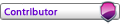
- Posts: 975
- Joined: 10 Jul 2012, 19:46
- Has liked: 3 times
- Been liked: 219 times
- FAF User Name: TA4Life
Re: Denial and Error: Lag, console commands and stupidity
Great post! Lot of hard effort putting this together.
- Korbah
- Avatar-of-War
- Posts: 225
- Joined: 01 May 2012, 16:27
- Has liked: 7 times
- Been liked: 12 times
- FAF User Name: Korbah
Re: Denial and Error:ry usin Lag, console commands and stupi
I think there is a problem with your pc.
If you have a video card and integrated gfx i would remove the gfx card and test with integrated only. with low settings but fidelity on medium, no AA
If you have multiple ram sticks just try using one, and try the different sticks by themselves, don't just test with some ram testing software.
Remove any hardware that faf does not need, eg external sound cards, extra disc drives, scanners, printers everything.
Reinstall or restore windows back to it's original state. I would really recommend a fresh install with no other software apart from fa and faf, totally minimal.
Use a bog standard mouse and make sure you have removed any special mouse software/drivers
To me it smells like a mobo/chipset problem but the only way to know for sure is to remove as many other possible causes.
If you try the restore/reinstall make sure you just use the microsoft drivers not the mobo ones if you can.
Been building audio workstation pcs since 486 days.
Good luck man.
If you have a video card and integrated gfx i would remove the gfx card and test with integrated only. with low settings but fidelity on medium, no AA
If you have multiple ram sticks just try using one, and try the different sticks by themselves, don't just test with some ram testing software.
Remove any hardware that faf does not need, eg external sound cards, extra disc drives, scanners, printers everything.
Reinstall or restore windows back to it's original state. I would really recommend a fresh install with no other software apart from fa and faf, totally minimal.
Use a bog standard mouse and make sure you have removed any special mouse software/drivers
To me it smells like a mobo/chipset problem but the only way to know for sure is to remove as many other possible causes.
If you try the restore/reinstall make sure you just use the microsoft drivers not the mobo ones if you can.
Been building audio workstation pcs since 486 days.
Good luck man.
Re: Denial and Error:ry usin Lag, console commands and stupi
ZOB wrote:I think there is a problem with your pc.
If you have a video card and integrated gfx i would remove the gfx card and test with integrated only. with low settings but fidelity on medium, no AA
If you have multiple ram sticks just try using one, and try the different sticks by themselves, don't just test with some ram testing software.
Remove any hardware that faf does not need, eg external sound cards, extra disc drives, scanners, printers everything.
Reinstall or restore windows back to it's original state. I would really recommend a fresh install with no other software apart from fa and faf, totally minimal.
Use a bog standard mouse and make sure you have removed any special mouse software/drivers
To me it smells like a mobo/chipset problem but the only way to know for sure is to remove as many other possible causes.
If you try the restore/reinstall make sure you just use the microsoft drivers not the mobo ones if you can.
Been building audio workstation pcs since 486 days.
Good luck man.
Unfortunately I have done all the things you mentioned and a lot more. Your advice to use microsoft drivers is a good one, especially for sound and usb, for sata it was better to use intel.(you forgot to mention to never go to motherboard manufacturer and to go to chipset manufacturer instead) I have gone through many mice and I will never buy razor or any other brand that brings with it a bunch of software that has to be running in the background. I would also recommend low refresh rates and dpi settings on the mouse. Currently my set up is running about as well as it ever did compared to many pc's I have played the game on. I am willing to bet that many people have no idea what the game can feel like when the different kinds of lag are minimized. Net lag and CPU lag that people get really obscures things and most players just assume there is nothing they can do, which is probably the case for many.
If you have been building audio workstation pcs in the last two years I can imagine you love windows update, realtek drivers and all the DPC/ISR's that come out of every hole possible.
no ui lag: https://www.youtube.com/watch?v=3MdcVdL2kIY
I think this is going to be fun
I think this is going to be fun
-

SeraphimLeftNut 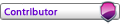
- Posts: 975
- Joined: 10 Jul 2012, 19:46
- Has liked: 3 times
- Been liked: 219 times
- FAF User Name: TA4Life
Re: Denial and Error: Lag, console commands and stupidity
lol 486 days as in pre pentium days.
I would strongly suspect the motherboard is the culprit.
I would strongly suspect the motherboard is the culprit.
Re: Denial and Error: Lag, console commands and stupidity
Some of this is wrong.
Net lag won't necessarily cause projectiles etc to slow down at all. You can have horrendous packet loss or dropout issues with all players at +10 sim, and everything will move fine but you'll get big outright pauses.
CPU lag manifesting as simspeed lag won't necessarily cause any UI or mouse lag either, as the OS can shift those things onto another available core.
GPU lag won't cause camera stutter when you zoom in or out, that's a memory bottleneck at work. GPU lag will cause your FPS to drop, which some users will notice once it hits 50, some 30, some 15, depending on your general tolerance.
Oh, and your GPU Settings section is total crap. Looks like that's been based on smoke, mirrors and magic rather than what those settings actually do. Some of those settings will outright make things worse if you're GPU limited.
Course, the ultimate solution is just a new PC
Net lag won't necessarily cause projectiles etc to slow down at all. You can have horrendous packet loss or dropout issues with all players at +10 sim, and everything will move fine but you'll get big outright pauses.
CPU lag manifesting as simspeed lag won't necessarily cause any UI or mouse lag either, as the OS can shift those things onto another available core.
GPU lag won't cause camera stutter when you zoom in or out, that's a memory bottleneck at work. GPU lag will cause your FPS to drop, which some users will notice once it hits 50, some 30, some 15, depending on your general tolerance.
Oh, and your GPU Settings section is total crap. Looks like that's been based on smoke, mirrors and magic rather than what those settings actually do. Some of those settings will outright make things worse if you're GPU limited.
Course, the ultimate solution is just a new PC
- IceDreamer
- Supreme Commander
- Posts: 2607
- Joined: 27 Dec 2011, 07:01
- Has liked: 138 times
- Been liked: 488 times
Re: Denial and Error: Lag, console commands and stupidity
IceDreamer wrote:Some of this is wrong.
Net lag won't necessarily cause projectiles etc to slow down at all. You can have horrendous packet loss or dropout issues with all players at +10 sim, and everything will move fine but you'll get big outright pauses.
CPU lag manifesting as simspeed lag won't necessarily cause any UI or mouse lag either, as the OS can shift those things onto another available core.
GPU lag won't cause camera stutter when you zoom in or out, that's a memory bottleneck at work. GPU lag will cause your FPS to drop, which some users will notice once it hits 50, some 30, some 15, depending on your general tolerance.
Oh, and your GPU Settings section is total crap. Looks like that's been based on smoke, mirrors and magic rather than what those settings actually do. Some of those settings will outright make things worse if you're GPU limited.
Course, the ultimate solution is just a new PC
Your statements about the different kinds of lag are actually exactly what I said, if you read what I said again. Except maybe the GPU lag part.
This pc is a 4790K 780gtx 3200mhz ddr3 corsairs samsung ssd on an asus z97 ws motherboard win 8.1(latest drivers, latest bios, frimware, etc.). I agree that the gpu settings are probably system dependent, which is exactly what I stated. I did everything by trial and error.
I appreciate people trying to correct things, but the internet is full of suggestions like "restart pc", "get a new pc", "update drivers", etc.
I want some real knowledge about what different options do. Please enlighten about what your optimal GPU settings would be.
no ui lag: https://www.youtube.com/watch?v=3MdcVdL2kIY
I think this is going to be fun
I think this is going to be fun
-

SeraphimLeftNut 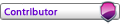
- Posts: 975
- Joined: 10 Jul 2012, 19:46
- Has liked: 3 times
- Been liked: 219 times
- FAF User Name: TA4Life
Re: Denial and Error: Lag, console commands and stupidity
Sure thing  Remember, the ideal settings will be based on whether your system is GPU or CPU walled. For SupCom, I'd want to free up as much CPU as possible since a GTX 780 should run the game at 60FPS + with no trouble whatsoever.
Remember, the ideal settings will be based on whether your system is GPU or CPU walled. For SupCom, I'd want to free up as much CPU as possible since a GTX 780 should run the game at 60FPS + with no trouble whatsoever.
Turn off shader Cache - This should be on. Shader cache is simple a memory setting, it takes supcom's Graphics shaders and saves them to disk, freeing up CPU time.
Maximum pre rendered frames 1 - This one is tricky. If you want to free up CPU, this should be at 1, or even 0, so that the CPU doesn't work on a new frame until the GPU is ready. If you're GPU bound (As I am) you want to put this up, as it uses spare CPU cycles to minimise the time the GPU spends waiting for the next frame.
Triple buffering on - Good
Anisotropic Filtering on (really helps to make icons more clear) - Good
Threaded optimization off - Supcom's engine can use multiple CPU cores, so this should be set to Auto or On such that the drivers will be able to take advantage of multiple cores as and when the engine tells them they can.
Frame rate limited 60 fps - Sure
Highest available refresh rate - Yup
Allow vsync to vary refresh rate - VSync should be off anyway, see below
vsync smooth afr on - VSync should be off. Always. It will always cause additional lag. All it will ever do is fix tearing, so if that really bothers you so much then leave it on, but for responsiveness, especially mouse response, this should be permanently disabled.
Gsync on (I don't get this at all, but it makes things smoother) - This will make no difference on your machine. None. Zilch. Nil. If you claim to see any difference, I'm telling you it's a placebo. Since you don't have a GSync monitor, there is no chance whatsoever that this setting will make any difference at all.
AA off - You can turn this on if the GPU is kicking out solid framerate, if you want to.
The most crucial thing to remember for you though is that as long as you're at 60+ FPS, changing any of the settings here other than pre-rendered frames (Can free up CPU) and VSync (On WILL introduce input lag) will make very little, if any difference to your SupCom experience. You should see far more difference from all the ingame console commands you're tweaking, because your system is more than fast enough to run the game
Turn off shader Cache - This should be on. Shader cache is simple a memory setting, it takes supcom's Graphics shaders and saves them to disk, freeing up CPU time.
Maximum pre rendered frames 1 - This one is tricky. If you want to free up CPU, this should be at 1, or even 0, so that the CPU doesn't work on a new frame until the GPU is ready. If you're GPU bound (As I am) you want to put this up, as it uses spare CPU cycles to minimise the time the GPU spends waiting for the next frame.
Triple buffering on - Good
Anisotropic Filtering on (really helps to make icons more clear) - Good
Threaded optimization off - Supcom's engine can use multiple CPU cores, so this should be set to Auto or On such that the drivers will be able to take advantage of multiple cores as and when the engine tells them they can.
Frame rate limited 60 fps - Sure
Highest available refresh rate - Yup
Allow vsync to vary refresh rate - VSync should be off anyway, see below
vsync smooth afr on - VSync should be off. Always. It will always cause additional lag. All it will ever do is fix tearing, so if that really bothers you so much then leave it on, but for responsiveness, especially mouse response, this should be permanently disabled.
Gsync on (I don't get this at all, but it makes things smoother) - This will make no difference on your machine. None. Zilch. Nil. If you claim to see any difference, I'm telling you it's a placebo. Since you don't have a GSync monitor, there is no chance whatsoever that this setting will make any difference at all.
AA off - You can turn this on if the GPU is kicking out solid framerate, if you want to.
The most crucial thing to remember for you though is that as long as you're at 60+ FPS, changing any of the settings here other than pre-rendered frames (Can free up CPU) and VSync (On WILL introduce input lag) will make very little, if any difference to your SupCom experience. You should see far more difference from all the ingame console commands you're tweaking, because your system is more than fast enough to run the game
- IceDreamer
- Supreme Commander
- Posts: 2607
- Joined: 27 Dec 2011, 07:01
- Has liked: 138 times
- Been liked: 488 times
Re: Denial and Error: Lag, console commands and stupidity
IceDreamer wrote:Sure thingRemember, the ideal settings will be based on whether your system is GPU or CPU walled. For SupCom, I'd want to free up as much CPU as possible since a GTX 780 should run the game at 60FPS + with no trouble whatsoever.
Turn off shader Cache - This should be on. Shader cache is simple a memory setting, it takes supcom's Graphics shaders and saves them to disk, freeing up CPU time.
Maximum pre rendered frames 1 - This one is tricky. If you want to free up CPU, this should be at 1, or even 0, so that the CPU doesn't work on a new frame until the GPU is ready. If you're GPU bound (As I am) you want to put this up, as it uses spare CPU cycles to minimise the time the GPU spends waiting for the next frame.
Triple buffering on - Good
Anisotropic Filtering on (really helps to make icons more clear) - Good
Threaded optimization off - Supcom's engine can use multiple CPU cores, so this should be set to Auto or On such that the drivers will be able to take advantage of multiple cores as and when the engine tells them they can.
Frame rate limited 60 fps - Sure
Highest available refresh rate - Yup
Allow vsync to vary refresh rate - VSync should be off anyway, see below
vsync smooth afr on - VSync should be off. Always. It will always cause additional lag. All it will ever do is fix tearing, so if that really bothers you so much then leave it on, but for responsiveness, especially mouse response, this should be permanently disabled.
Gsync on (I don't get this at all, but it makes things smoother) - This will make no difference on your machine. None. Zilch. Nil. If you claim to see any difference, I'm telling you it's a placebo. Since you don't have a GSync monitor, there is no chance whatsoever that this setting will make any difference at all.
AA off - You can turn this on if the GPU is kicking out solid framerate, if you want to.
The most crucial thing to remember for you though is that as long as you're at 60+ FPS, changing any of the settings here other than pre-rendered frames (Can free up CPU) and VSync (On WILL introduce input lag) will make very little, if any difference to your SupCom experience. You should see far more difference from all the ingame console commands you're tweaking, because your system is more than fast enough to run the game
With regard to shader cache. Look at your hdd activity as you move in and out with the camera with 100's of units. FA tries to get new sound and texture info off the disk, therefore freeing up hdd activity for a very small cpu price made a difference for me.(I have gone through many different driver versions for my sata controller, and I have settled on one that doesn't make isr/dpc during work)
I played without vsync for 2 years because everyone kept saying exactly what you have said, I completely disagree based on my experience. I have never seen any tearing with it on or off, what I have seen is less input lag from the mouse with it on.(I know this is completely against all the geniuses out there who write on pc forums)
The gsync options intrigued me and I played for hours with gsync on and off an I can say conclusively that on my system it makes a big difference in the smoothness of the cursor. (I have tested both a display port connection and a standard vga cable, and VGA cable won for me, with gsync on) Reading about gsync online, this makes no sense, so I just assume enabling gsync removes some bug. I am sure there are bugs because I have gone though about 5 different versions of GPU drivers from nvidia, which where all latest at the time, and the system functioned quite differently with different ones. I have absolutely no faith in people who make these drivers.
Thank you for the threaded optimization suggestion, I will play with it on for a while.
Decreasing the number of prerendered frames decreases input lag.
You are correct, console commands can have a significantly bigger effect than all these options.
Placebo effect really exists, especially when you get trained to play under certain settings, but it is not the case above.
no ui lag: https://www.youtube.com/watch?v=3MdcVdL2kIY
I think this is going to be fun
I think this is going to be fun
-

SeraphimLeftNut 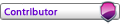
- Posts: 975
- Joined: 10 Jul 2012, 19:46
- Has liked: 3 times
- Been liked: 219 times
- FAF User Name: TA4Life
Re: Denial and Error: Lag, console commands and stupidity
I'd love to see you try to prove that by getting input lag measurements...
There's no way that VSync on can reduce input lag. It simply can't, the way it's programmed and operates simply doesn't allow it. QED: Placebo. If you got a USB polling device and sophisticated hardware and input monitoring software, you'd be able to prove it to yourself.
GSync also... eeeeeeehhh. It COULD be a bug I suppose... But the thing is, you then said you're using VGA. The GSync hardware on the chip isn't even hooked up to the VGA output, so its utterly impossible the two things can be connected. Toggling GSync on/off should make no impact over VGA. If you can prove it does... Well, Nvidia 0, TA 1 I guess, but I find it highly unlikely. It's possible that the GSync is causing some issue somehow, but that it was the move from Displayport (GSync is hooked up to this) to VGA which made the difference, rather than the act of toggling the setting on/off.
There's no way that VSync on can reduce input lag. It simply can't, the way it's programmed and operates simply doesn't allow it. QED: Placebo. If you got a USB polling device and sophisticated hardware and input monitoring software, you'd be able to prove it to yourself.
GSync also... eeeeeeehhh. It COULD be a bug I suppose... But the thing is, you then said you're using VGA. The GSync hardware on the chip isn't even hooked up to the VGA output, so its utterly impossible the two things can be connected. Toggling GSync on/off should make no impact over VGA. If you can prove it does... Well, Nvidia 0, TA 1 I guess, but I find it highly unlikely. It's possible that the GSync is causing some issue somehow, but that it was the move from Displayport (GSync is hooked up to this) to VGA which made the difference, rather than the act of toggling the setting on/off.
- IceDreamer
- Supreme Commander
- Posts: 2607
- Joined: 27 Dec 2011, 07:01
- Has liked: 138 times
- Been liked: 488 times
19 posts
• Page 1 of 2 • 1, 2
Who is online
Users browsing this forum: No registered users and 1 guest