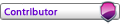First, modify FA's icon such that it points to FAFs version:
The full path in the Target field is:
- Code: Select all
C:\ProgramData\FAForever\bin\ForgedAlliance.exe
You may initialize mods after you download them from FAF with the /init flag. These are self-explanatory, but I'll copy the majority of them into this post to save typing for you later:
Black Ops: init_blackops.lua
Diamond: init_diamond.lua
Engymod: init_engyredesign.lua
FAF: init_faf.lua
Nomads: init_nomads.lua
Vanilla: init_vanilla.lua
As far as I know, you may only have one mod like this active at a time. If you actually still do LANs, connect over IP, or just want to check out these mods without creating a lobby in FAF, these are useful to know. You must, however, download the mods from FAF before you may use these flags.
Now, to get your screen resolution changes to stick, if you have a brand new copy of FA running 3599 or whatever the retail versions shipped with, all you have to do is:
Launch the game using the modified icon.
Set your profile to your FAF username.
Set your native resolution from the options menu.
Apply the change.
If you have any UI mods (there are several, including the excellent SupCom Music mod by NeoQuixotic) you'd like to install, follow the documentation for their installations after downloading them, then you'll go into the Extras menu in FA and use the Mod Manager to activate your mods.
Hope this helps, and enjoy this great game!